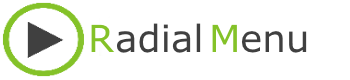To populate Radial Menu you need to add groups and items. A group is like a folder which can hold it's own groups and items. Items can be anything you can start or open for example: application, document, url to website, folder on the computer or network, images, etc.
Add a group
There are two ways to add a group. The first method is to navigate to the config menu and then click 'Add group'. The second method is right click where you want to add a group which will present a popup menu. In the popup menu click 'Add group'. The following windows will appear:
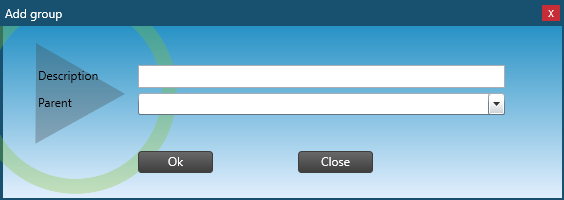
Give your new group a description. It's good practice to keep the description short so your Radial Menu can display the description clearly even when the Radial Menu is being resized. Optionally you can enter a parent group in which you want to add this new group. Leave parent empty if the new group needs to be added in the root menu.
Add a item
There are three methods to add a new item. The first method is to navigate to the config menu and then click 'Add item'. The second method is to right click where you want to add the item. This will bring up a popup menu from which you can click the 'Add item' option. The third and most easy option is to simply drag the item to Radial Menu. You can drag any shortcut to Radial Menu. When dragging a new item to Radial Menu you can drop the item on a empty space which will cause the item to be added in the current group or in the root of the menu. The second option is to drop the new item on a group which will cause the new item to be added to the group on which you dropped the item. Whatever method you choose, the following window will appear:
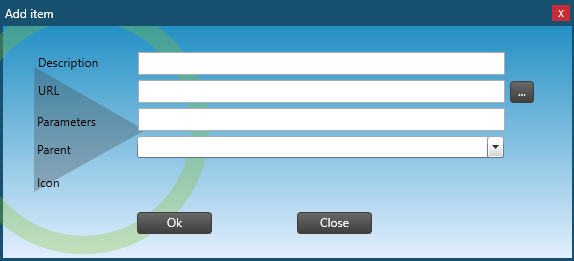
The following fields need to be filled in:
Description
Enter a description for the item. To keep Radial Menu clean and readable it's good practice to keep the description short.
URL
The command that will start or open the item. When you dragged and dropped the item this will be automatically filled in.
Parameters
If the item needs any parameters when starting or opening the time you can enter them here.
Parent
In this dropdown box you can select in which existing group you want to add the item.
Icon
The icon will be automatically selected from the shortcut. If no icon can be found, a default icon will be assigned.
Finally click Ok to save the item. After the item is saved Radial Menu is rebuild to make sure the new item is available.