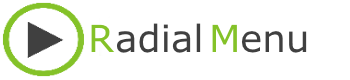Within Radial Menu it's possible to start a program or document and send additional commands or keystrokes to that program or document. Right click on Radial Menu and click Add macro in the popup menu.
The first steps are the same as when adding a standard item. When adding a macro you see two additional fields: Window title and Macro.
For a macro to work it has to know to which application or window it has to send instructions. You can do this by either enter the application or by entering the Window title manually. Entering the application is the most simple one but it has a downside. If you open multiple instances of, for example photoshop, Radial Menu doesn't know which instance to pick so it will allways take the first instance that was opened.
That's why there is a second option using the Window title. If you open multiple instances of photoshop or Microsoft Word, each one will have a unique Window title. Usually it's something like : Document 1 - Microsoft Word. In this scenario de macro will only work for that specific window title.
Next you can enter the Macro. If you just type numbers or letters, these key strokes will be send to your application. If you need to use function keys like: enter, del, backspace, alt or ctrl, right click in the textbox. You will see a list with function keys. If you want to create a macro which mimics ALT+S, right click on the textbox, click ALT and then just type S.